Georg Grebenyuk
Личный блог и информация по репозиториям
Project maintained by GeorgGrebenyuk Hosted on GitHub Pages — Theme by mattgraham
How to convert Autodesk online-help to offline format
In this guide we’re consider a step-by-step process how convert existing Autodesk online help for target product, it’s version and language to offline-help in Qt-help (assistant) data format via custom tool.
At least from 2015 Autodesk doesn’t offer an offline help for some products and it’s content (up that date it were).
Step 1 - Is it needing?!
Autodesk has offline-help fpr some products and their’s components allready, you can search it as Autocad offline help installer and on https://www.autodesk.com/ you will find interesting resource. Unfortunatelly there are not single resource to list of all installers and you need find it manually.
If there are no offisial offline installers let’s start a creating it manually!
My personals’s conver result’s you can explore here: ad_help – Google Drive
Step 2 - Download the Navigation page of target HELP
Go to portal of Autodesk online help to target product and it’s version, for example Civil 3D 2025 ENU: https://help.autodesk.com/view/CIV3D/2025/ENU/
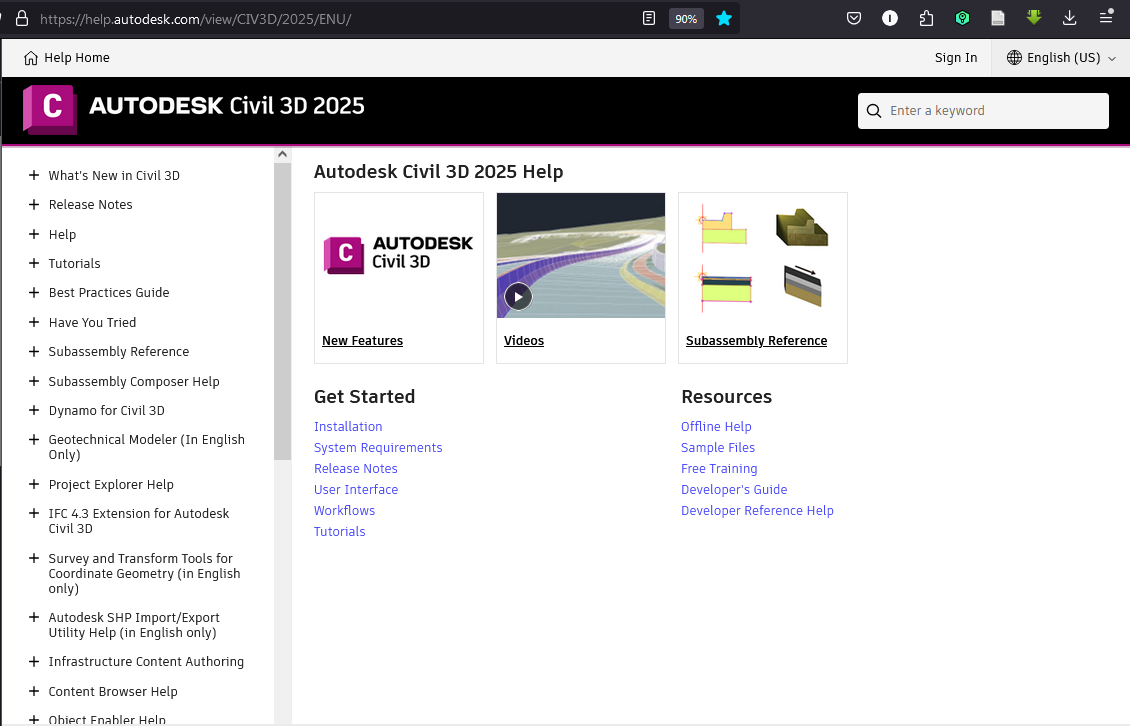
Then open web page in browser’s tool to inspect HTML’s content, for example in Firefox it’s Inspect option in context menu:
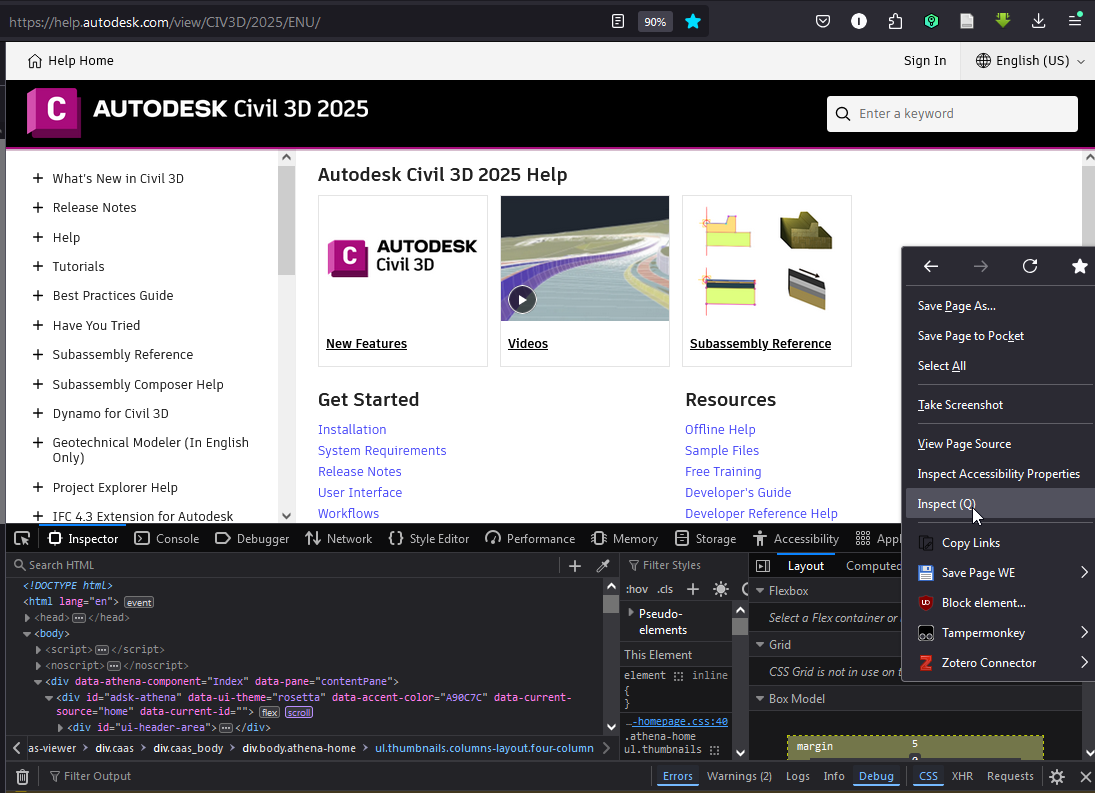
Then, you need to exapand target part of help, for example the API Reference Guide:
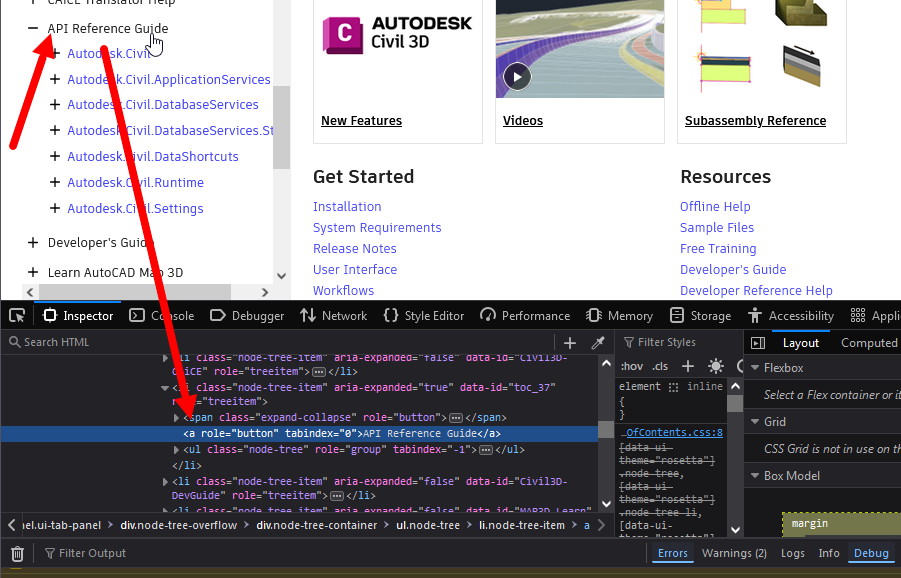
Then exapand the child’s elements and explore it’s HTML definition to check first tag with HTML’s data-url’s attribute:
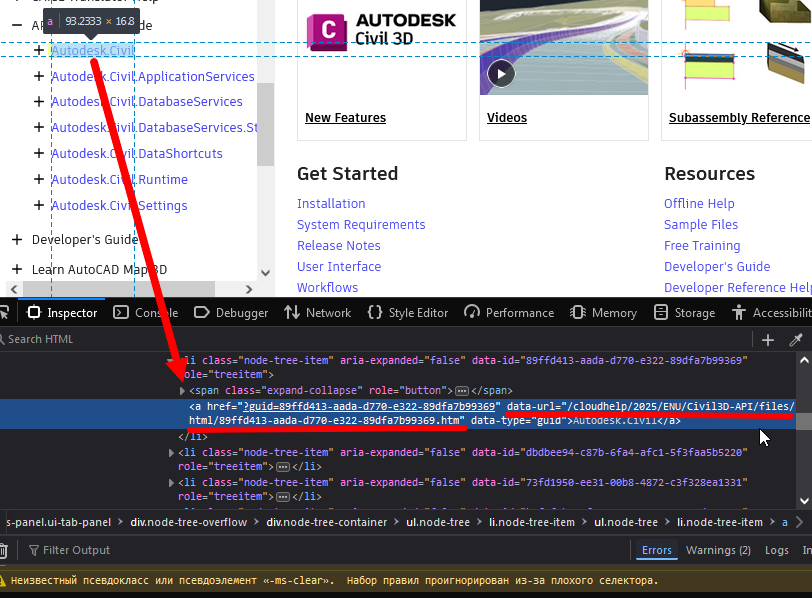
Ok. Now we will getting a target Navigation-info for that part of online help. In practise all nested pages in root’s structure of product help are placing in separated folders on server.
The data-url info for first page in API Reference guide-group is “/cloudhelp/2025/ENU/Civil3D-API/files/html/89ffd413-aada-d770-e322-89dfa7b99369.htm”. It’s internal address to page’s content.
Let’s create an absolute HTML address as combine the https://help.autodesk.com and it’s attribute:
https://help.autodesk.com/cloudhelp/2025/ENU/Civil3D-API/files/html/89ffd413-aada-d770-e322-89dfa7b99369.htm
Now let’s getting an index-page. It have const file name toctree.json and placing in root of content’s folder (for address above – in Civil3D-API/files)
https://help.autodesk.com/cloudhelp/2025/ENU/Civil3D-API/files/toctree.json
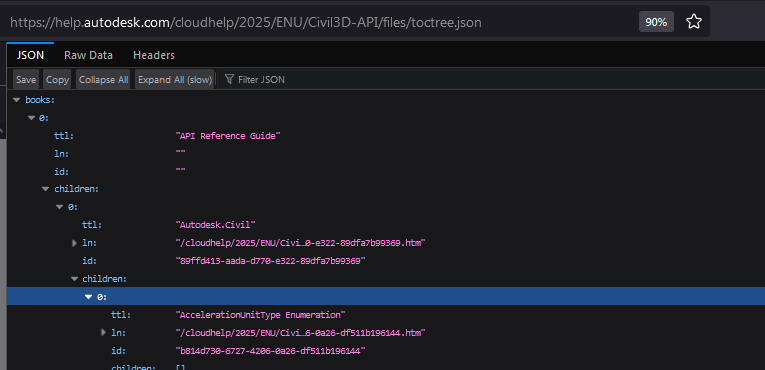
Download this file on your machine.
Step 3 - Getting links for resources
Now we need to getting all HTML’s pages addresses in this toctree.json. To do it you can explode it manually or use my auxiliary utility at project GitHub - GeorgGrebenyuk/AutodeskOnlineHelp2Offline: Source code for auxiliary utility and description how download online help from Autodesk Help portal to local help file (in Qt assistant)
Get the latest Release-version from Releases and run:
AD_HelpGen --mode GetLinks --toctreepath "E:\Temp\AD_C3D_Docs\api\toctree.json"
As the result you are getting a textfile _Links.txt near toctree.json
Step 4 - Download HTML pages
No we need to download HTML pages by addresses in text-file. Install to your browser extend-plugin for it. I used Save Page WE for FireFox. Dependedly plugin’s UI the next actions will be dirrefent. I will talk about Save Page WE for FireFox:
- Go to plugin’s settings from Broeser settings - Extensions:
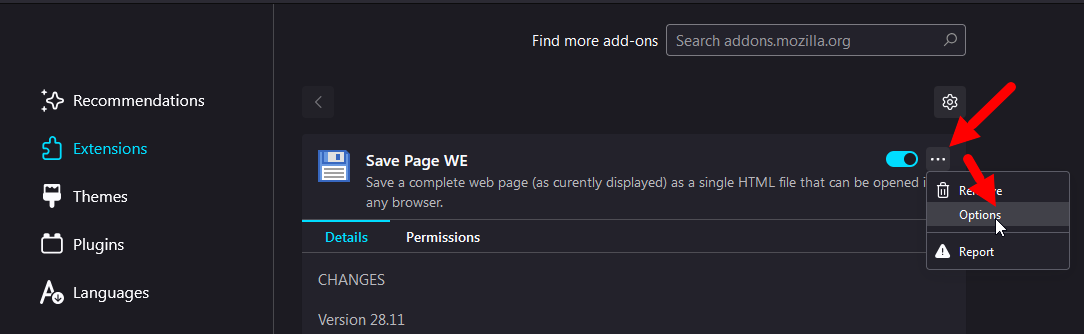
- Then go to
Generaltab and set Button Action toSave Listed URLs;
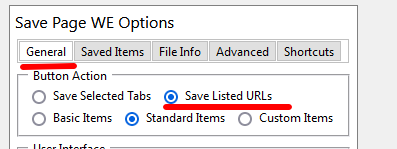
- Then go to
File Infotab and set path to your text-file. InSaved File Name-textbox click to%FILE%
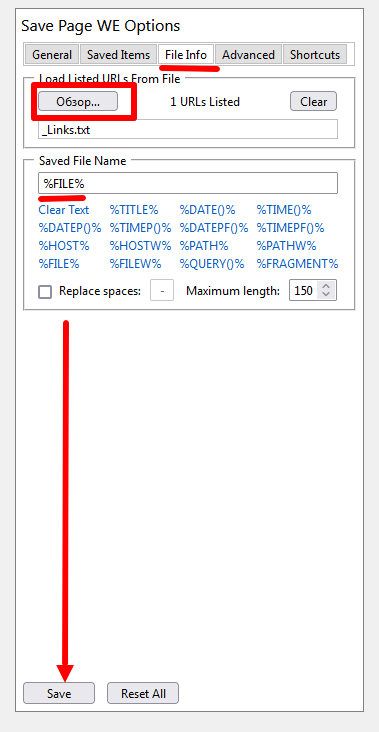
After that Click Save in bottom.
- It’s all settings. Run new browser’s session, click on plugin’s button and wait downloading pages. For example, for 12600 files there were 4 hours (~ 50 pages per minute).
Step 5 - Check the content
To check, that all pages are downloaded run
ADHelpGen --mode ValidateLinks --toctreepath E:\Temp\AD_C3D_Docs\api\toctree.json --pagesdir E:\Temp\AD_C3D_Docs\api\output
It file missing it print in console. If there are no data up to End! all OK.
Step 6 - Create pre-build configuration for target Help
Run:
ADHelpGen --mode CreateHelp --toctreepath E:\Temp\AD_C3D_Docs\api\toctree.json --pagesdir E:\Temp\AD_C3D_Docs\api\output --serverpaths = "https://help.autodesk.com/cloudhelp/2025/ENU/Civil3D-API/files/html/,https://help.autodesk.com/cloudhelp/2025/ENU/"
For me, for downloading Civil 3D API Guide the values of tag --serverpaths are “https://help.autodesk.com/cloudhelp/2025/ENU/Civil3D-API/files/html/,https://help.autodesk.com/cloudhelp/2025/ENU/”. To your data it can be other. If there are no data, it’s procedure (edit all links in HTML) will no processing.
In end of procedure there will created file helpGen.qhp in --pagesdir folder.
Step 7 - Compile Help file
I using a Qt-based help for create single file from collection of HTML. CHM is old specification and it is not stable on large files and particulary if HTML contains specific content.
To create Qt-based help you need to download any Qt-SDK for windows MSVC (f.e. with official installer https://www.qt.io/download-qt-installer ).
Then run script:
"C:\Qt\5.15.10\msvc2019_64\bin\qhelpgenerator.exe" "E:\Temp\AD_C3D_Docs\api\output\helpGen.qhp" -o "E:\Temp\AD_C3D_Docs\api\C3D2025_API.qch"
qhelpgenerator.exe – absolute path to utility for convert helpGen.qhp file to Help’s file (with QCH extension).
Open help via Qt assistant (assistant.exe). Users can download binary Qt creator’s release with viewer of docs from that resource. Navigate to Edit - Settings - Docs, click on Add button, select target QCH file and show it in Qt Assistant’s environmental:
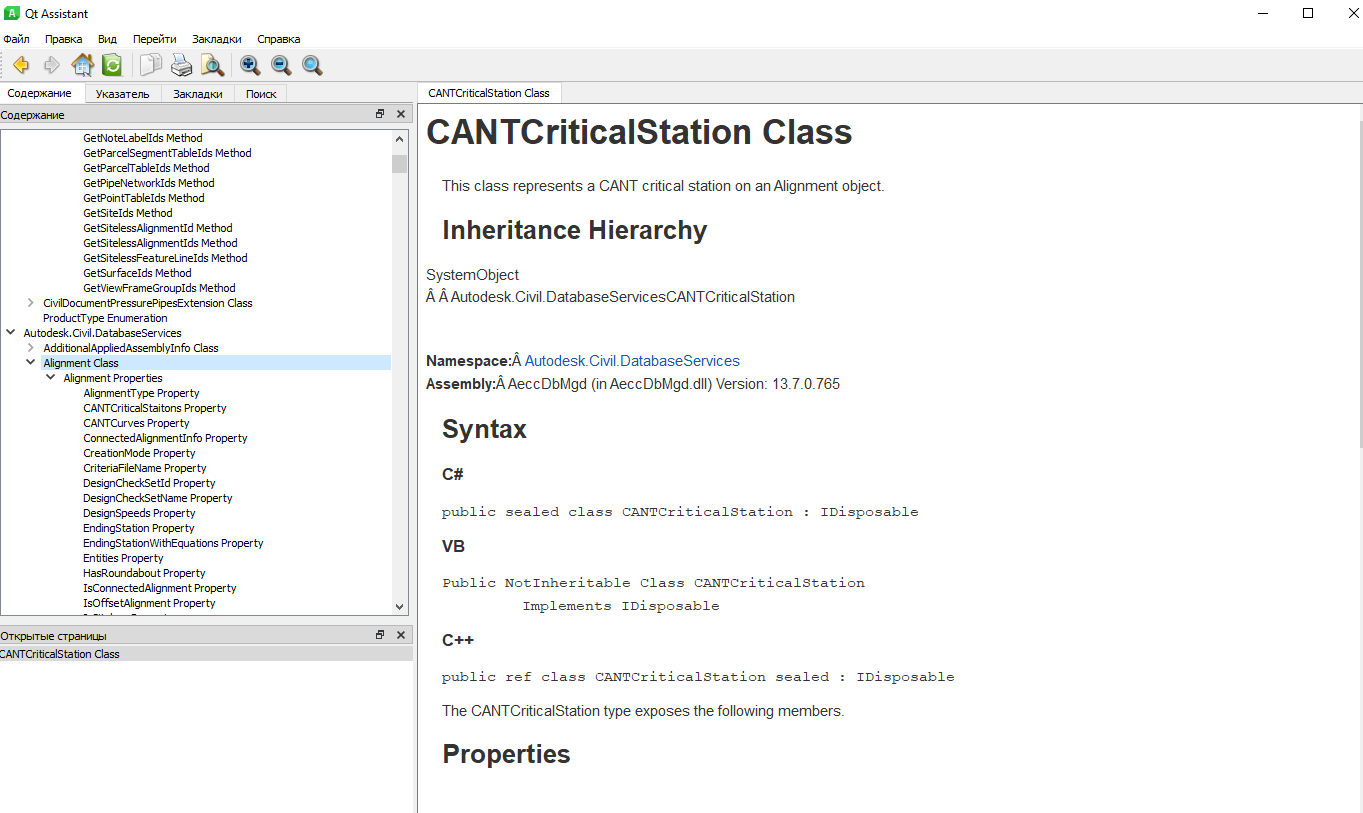
Notes: there are some specific HTML’s tags that are not mobing (f.e. Â in target page are mark it).